View GPX data on map with street view, satellite view, topographic view and dark theme map view as a base map. GPX online viewer is a free and user-friendly online web mapping tool for viewing your GPX tracks files. To get started, just drag your GPX file into the upload area or browse to locate your file in your local directory computer or phone. Our online GPX viewer is 100% free to use and all technologies & datasets are copyright free and works with all modern browser like Chrome, Opera and Firefox etc. You can view your recorded hiking, cycling or any other outdoor activity. This gpx online viewer will show your tracks on map online and will provide total distance covered with elevation profile.
Full Screen
Free GPX Viewer App Key Features:
- Drag and drop gpx file with tracks stored.
- Browse local computer to upload .gpx file.
- Zoom to the extent of GPS track
- Change basemap of gpx viewer free web mapping application to Openstreet map, Topographic Map, Satellite imagery or dark mode map.
- Reset Map to original without data.
- Elevation profile if tracks has altitude data.
Step by Step Guide to Use GPX Viewer Online:
This guide will help to use online gpx reader to display data on map using free mapping tools.
Step 1: Drag & Drop GPX File or Select File from Local Storage
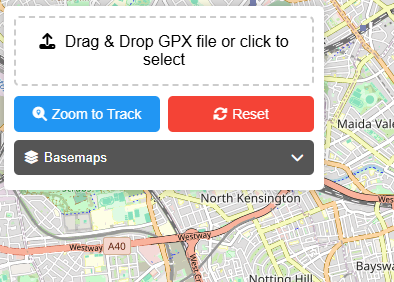
You will have 2 options to upload your gpx file in this gpx file reader.
Drag and drop your file in dedicated box as shown in above picture or select file by clicking the box and browse file from your local storage to select and upload.
Step 2: Map Zoom to Data Extent

When file will be uploaded then data will be automatically extracted by gpx viewer online application. Map will be zoomed automatically to the extent of gpx data stored in file (Note: GPX file must have track data to display.) This free gpx viewer web tool will provide useful information extracted from data.
- Elevation Profile
- Distance Covered
- Elevation Gain
- Max Elevation
Step 3: Change Base Map
There will be 4 options to change the basemap in this gpx file reader on map.
- Open Street Maps
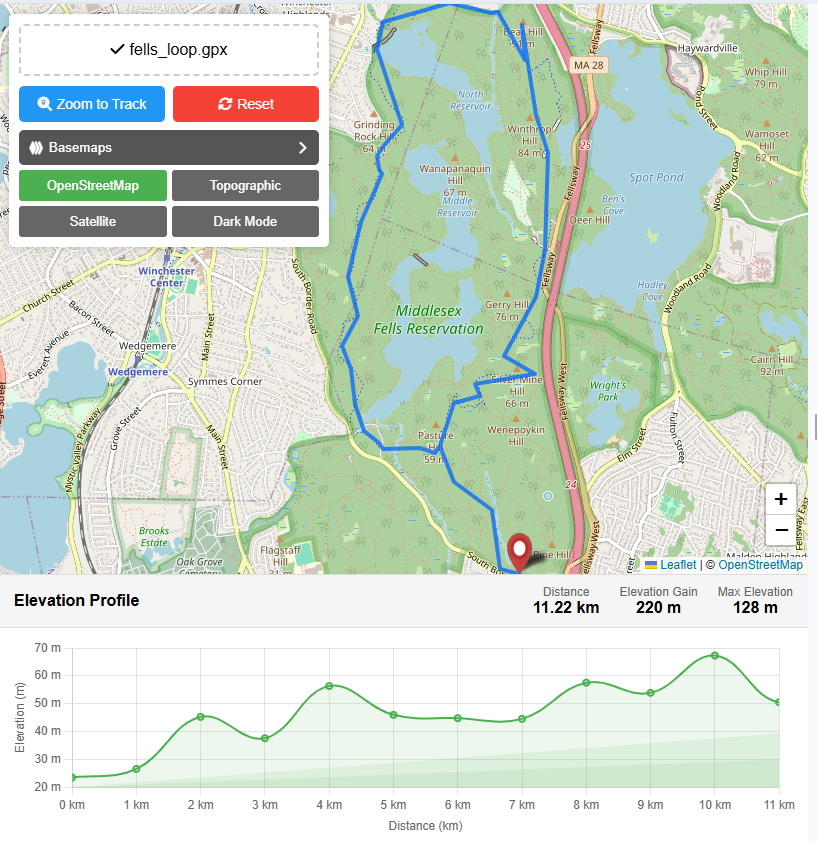
- Satellite
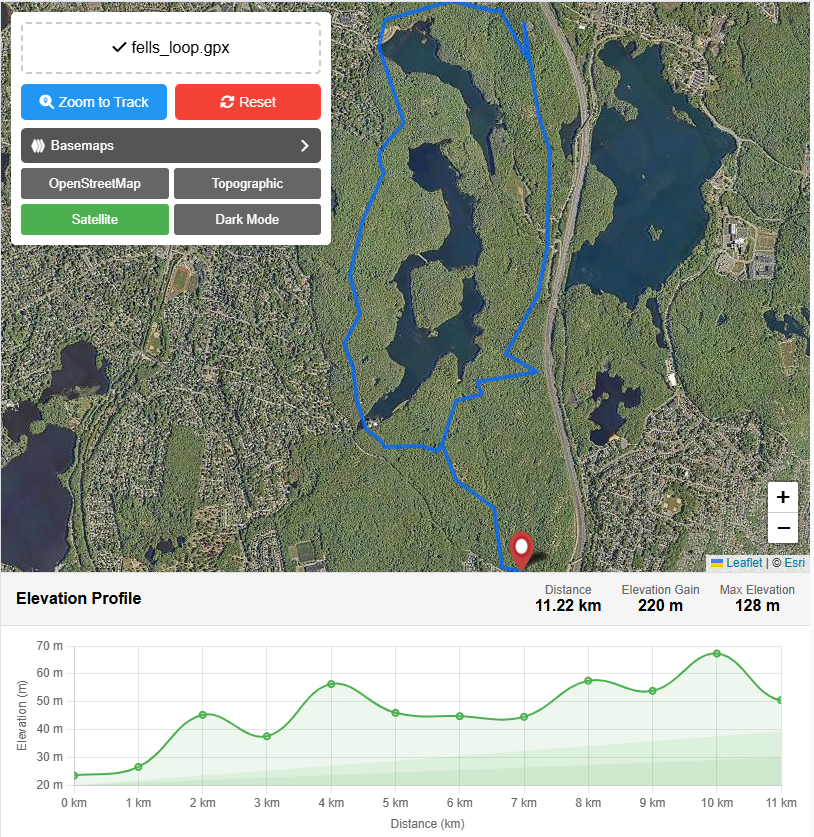
- Topographic

- Dark Mode Map
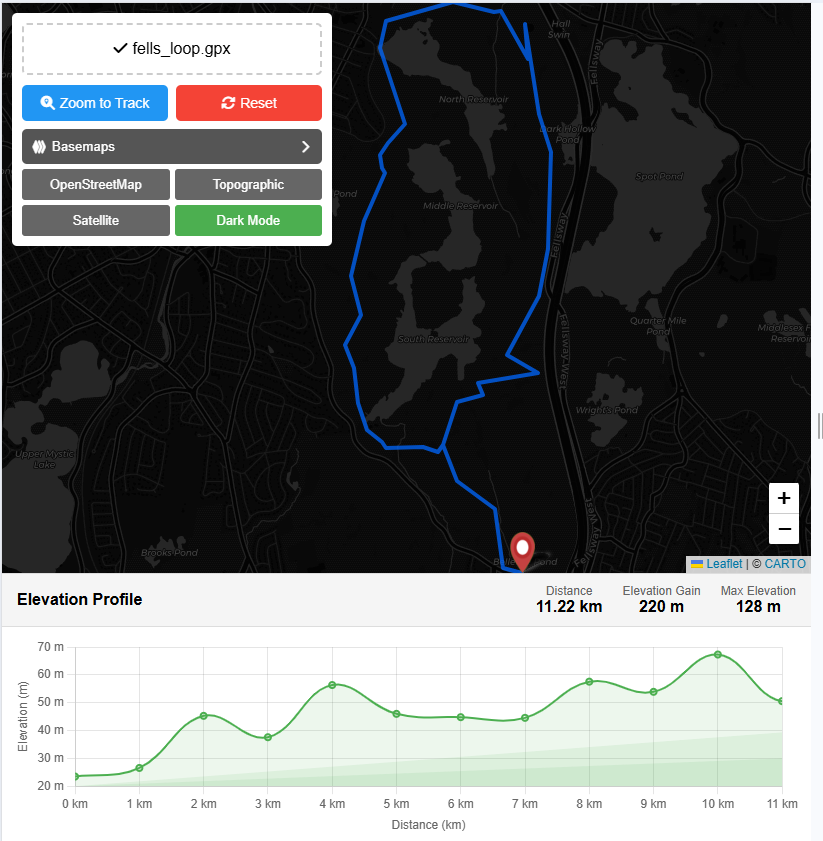
Step 4: Zoom to Track
Zoom to track button will zoom the data to it original data extent.
Step 5: Reset
Reset button will clear all the data and reset the application to its original state to reupload the GPX file.
Open Source Resources
